Do NOT follow this link or you will be banned from the site!
Feed aggregator
In the Latest Space Race, It’s China vs. SpaceX
China has made it a national priority to catch up with SpaceX’s nearly 8,000 Starlink internet-providing satellites in low-Earth orbit, which it regards as a military threat. Despite successes in other parts of its space program, China has just 124 internet-providing satellites in low-Earth orbit. Selam Gebrekidian, an investigative reporter for The New York Times, explains why China is lagging behind in this new space race.
Trump’s A.I. Challenge: Focus on Weapon Concerns or Woke-ism?
In the Biden era, the government feared AI models would guide the spread of chemical, biological or nuclear weapons. President Trump signed an order on “Preventing Woke A.I. in the Federal Government.”
The Chatbot Culture Wars Are Here
Conservatives, including President Trump, are accusing A.I. companies of left-wing bias, following a playbook that worked well against social media platforms.
Alphabet Earnings Show 14% Revenue Increase as Google Faces A.I. Competition
Google’s parent company, which is facing aggressive competition in its core search business from A.I. chatbots, also posted a double-digit profit increase.
A.I. May Be the Future, but First It Has to Study Ancient Roman History
A software model from Google DeepMind put a more precise date on an important Latin text credited to a Roman emperor as a demonstration of its capabilities.
Memphis startup bolsters AI-powered outdoor booking platform with acquisition
A Memphis-based startup is making waves in the outdoor industry with a strategic acquisition that could reshape how guides and outfitters manage their businesses.
Trump Administration Plans to Give A.I. Developers a Free Hand
In an “A.I. Action Plan,” the White House outlined steps it said would promote American dominance in the fast-growing technology.
Tesla Earnings Expected to Show Falling Profit as Car Sales Slow
Elon Musk has said that robotaxis are the company’s future, but most revenue still comes from cars.
Hate Windows 11 and don't want to upgrade? You can now extend the life of Windows 10 until October 2026 – here's how
- Windows 10's scheme for extended updates is now open
- You can sign up using your Microsoft account and get free updates (if you sync your PC settings to OneDrive)
- The enrollment wizard to access the scheme seems to still be rolling out, but you should see it very soon
Windows 10 users can now sign up for extended updates, meaning security patches that are delivered past the end-of-support deadline to keep the PC safe.
As you're doubtless aware, it isn't long before Windows 10's End of Life arrives, when Microsoft officially stops supplying security updates (or feature updates for that matter). This happens on October 14, 2025, and after that date a PC without updates will potentially be open to exploits.
The Extended Security Updates (ESU) program allows for Windows 10 users to sign up for another year of updates, all the way through to October 2026, and enrollment for that scheme has now opened to consumers.
In a blog post (mostly pertaining to the most recent update for Windows 11, and the heap of new AI features therein), Microsoft explains that: "Starting today, individuals will begin to see an enrollment wizard through notifications and in Settings, making it simple to select the best option for you and enroll in ESU directly from your personal Windows 10 PC."
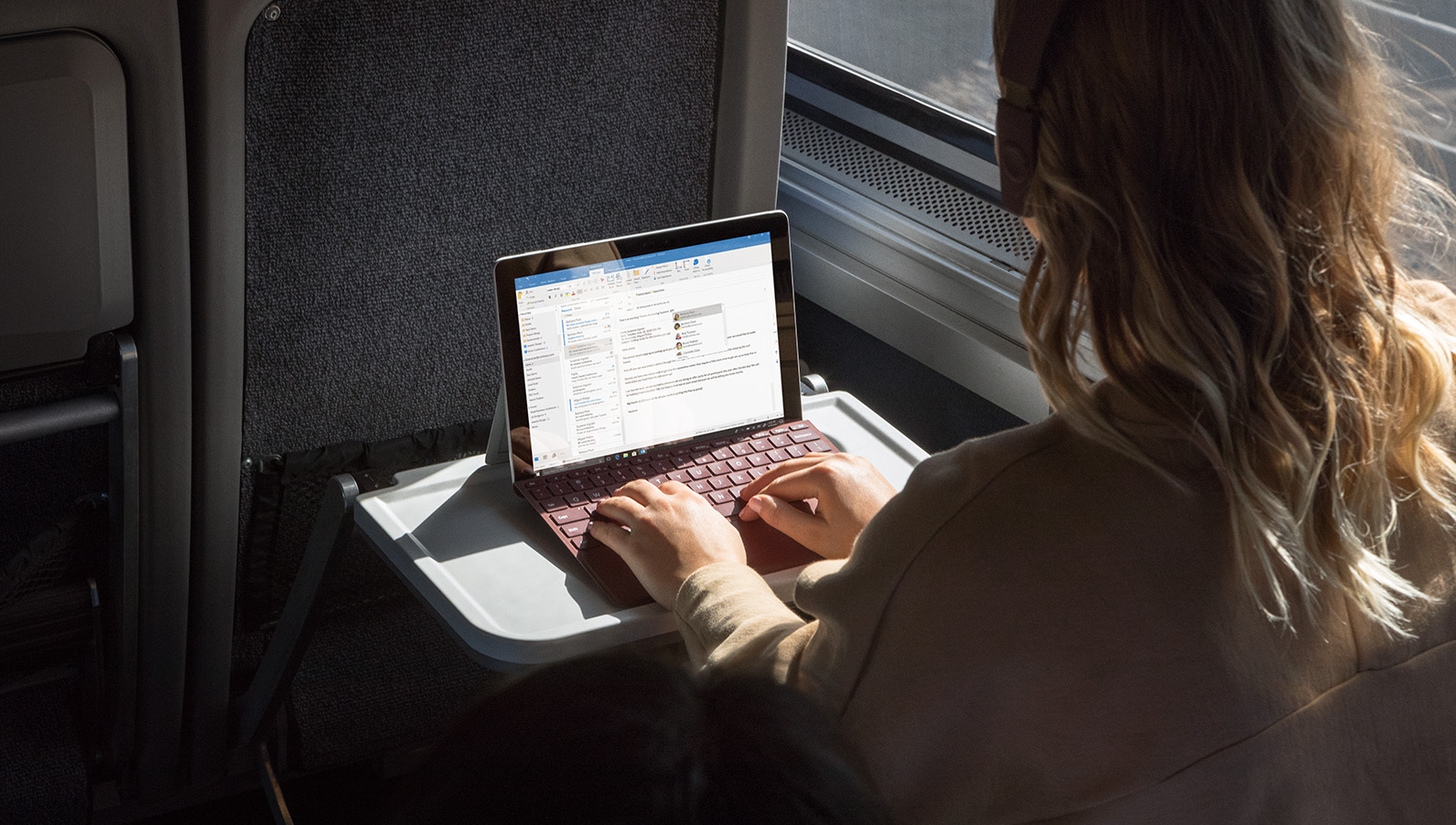
At this point you might be scratching your head and asking: so where is this enrollment wizard?
As Microsoft observes above, you may see a notification pop up in Windows 10 offering a link to sign up for the ESU scheme – and obviously you can use that if you see it. Otherwise, you can head to Windows Update (in Settings), where you should find a link to the same end, though you may have to bide your time.
In the Windows Update panel, you may see a link to 'enroll now' for Extended Security Updates either under where you check for updates (at the top), or with the links over on the right-hand side. I can't see this on my Windows 10 PC yet, but this YouTube video (from ThioJoe) shows where the links should be visible.
The reason why I can't see this is presumably because the rollout hasn't fully kicked off yet. As Microsoft says in the blog post, consumers will "begin to see" the enrollment wizard, meaning the rollout hasn't reached everyone yet. You may not see it either, and it's just a case of being patient – nobody should have long to wait at this point.
Whatever the case, when you click to enroll, if you're not signed in to a Microsoft account, you must do so. This is because you'll need to register for the scheme, and also if you want to get the year of extra updates for free you'll need to be signed in to verify that you have synced your PC settings using the Windows Backup app.
That's the alternative way to enroll for the ESU, as opposed to paying a $30 fee (or using Microsoft Rewards points, which is a third option). Note that you don't have to use Windows Backup to actually make a full backup of your system to get free updates, you just need to sync your PC settings to OneDrive using this app, which seems a relatively small price to pay (compared to $30, certainly).
Those who've already synced settings in this way will be able to click straight through and get the ESU offer for free with no fuss.
According to YouTuber ThioJoe, it is possible to sign in to a Microsoft account to get the ESU on your PC, then switch away to a local account afterwards – and you'll still receive the additional updates throughout 2026 on that computer. Just in case you were curious about that tactic, it works – or so we're told, anyway.
You might also like...- Microsoft promises to crack one of the biggest problems with Windows 11: slow performance
- Windows 11's handheld mode spotted in testing, and I'm seriously excited for Microsoft's big bet on small-screen gaming
- No, Windows 11 PCs aren't 'up to 2.3x faster' than Windows 10 devices, as Microsoft suggests – here's why that's an outlandish claim
Meta Unveils Wristband For Controlling Computers With Hand Gestures
When you write your name in the air, you can see the letters appear on your smartphone.
Windows 11 gets a big new update – here are the top 4 features, including a powerful AI agent for Copilot+ PCs
- Windows 11 has a new optional update
- It's a big one, delivering a whole load of new features
- These include an AI agent in Settings, a new quick-recovery option for PCs that won't boot, and added AI features for many Windows 11 apps
Windows 11 has a new update in preview, and it's a hefty download which packs in a lot of features, many of which are AI-related (and for Copilot+ PCs only, with their beefy NPUs).
This is patch KB5062660 for Windows 11 24H2, and it should be noted that this is an optional (preview) update, meaning that it's still in testing, so the various features may still have bugs (install it at your own risk, in other words).
Everything should be fully knocked into shape by the time the full update for August arrives, which is when all these features will be officially deployed (or should be – although some are on a 'controlled rollout', meaning they'll be drip-fed out).
So, with those caveats out of the way, what have we got to look forward to with this optional update (and next month's full upgrade)?
Here's my pick of the top features rolling out with KB5062660 (again, bear in mind that some are for Copilot+ laptops only).
1. AI agent in SettingsThe headline functionality here is, sadly for most of us, for Copilot+ PCs only, and it's the addition of the first so-called Windows Agent. This is an AI agent specifically for the Settings app, and it lets you find and manipulate the options you need in a much more convenient way.
Normally, trying to find a setting involves using the search functionality, which can be rather hit-or-miss. With the AI agent, you're essentially getting an intelligent search where you can simply ask a question (in natural language) pertaining to what you're trying to do in Windows 11, and the agent will (hopefully) immediately surface the correct setting.
The AI doesn't just find the right setting for you, but can also make suggestions as to what changes you might want to make as well. Check out the video clip above of the agent in action to get a flavor of how it all works.
This is just rolling out to Arm-based Copilot+ PCs (with Snapdragon CPUs) to start with, but support for AMD and Intel chips is "coming soon" (it's also for the English language only initially).
Suffice it to say this is one of the more impressive uses of AI in Windows 11 I've seen so far, alongside more intelligent Windows 11 search from the desktop (for both Copilot+ laptops, and other PCs too). Yes, Microsoft appears to be progressing overall search capabilities nicely with AI, which is good to see.

Click to Do is Microsoft's array of context-sensitive AI-powered options in Windows 11 (for Copilot+ PCs), and a few more shortcuts (for selected text or images) have been added here. That includes a choice to fire up Reading Coach, which is a free app (installed via the Microsoft Store) that aims to help you polish up your reading skills (pronunciation and more besides).
Secondly, Immersive Reader is now in Click to Do, which takes any text and presents it in a "distraction-free environment", allowing you to adjust text size, font, spacing, and a bunch of other parameters to make everything more easily readable. It also helps with reading skills (breaking down words into syllables, providing a picture dictionary, and more).
Draft with Copilot is also now in Word (for Microsoft 365 Copilot subscribers), allowing you to turn a sentence (or short summary) into a lengthy full draft penned by the AI.

Microsoft's Quick Machine Recovery (or QMR) is now arriving for all PCs (not just Copilot+ devices), which is the ability to recover from a problem that means your PC won't boot. This is the nightmare scenario we all dread, and the idea is that you'll be able to get help via the Windows Recovery Environment (which can be accessed if your system won't boot to the desktop).
QMR allows for diagnostic data to be sent to Microsoft and hopefully a patch can be sent back to cure the problem, or that's the idea. Another avenue of troubleshooting – one that's completely automated – is clearly a good idea, and I'm looking forward to seeing how useful this will be. (And I should clarify, I'm keen to see how competent this feature is – not to personally use it, with any luck. We can all hope that it's a screen we don't ever have to visit).
4. Image-related AI powers in Photos, Paint and Snipping ToolA bunch of new AI-powered functionality for images is now inbound (for Copilot+ PCs), as previously seen in testing. That includes a Relight ability in the Photos app – allowing you to place virtual light sources to change the lighting in an image – and object select in the Paint app, which uses AI to select any given object (so you don’t have to do so manually).
A similar feature to the latter is coming to the Snipping Tool called 'perfect screenshot', which lets you roughly select an area of the screen you want to grab, and then automatically makes a precise crop of that element, taking the pain out of that process. (Again, check the above video to see how this works).
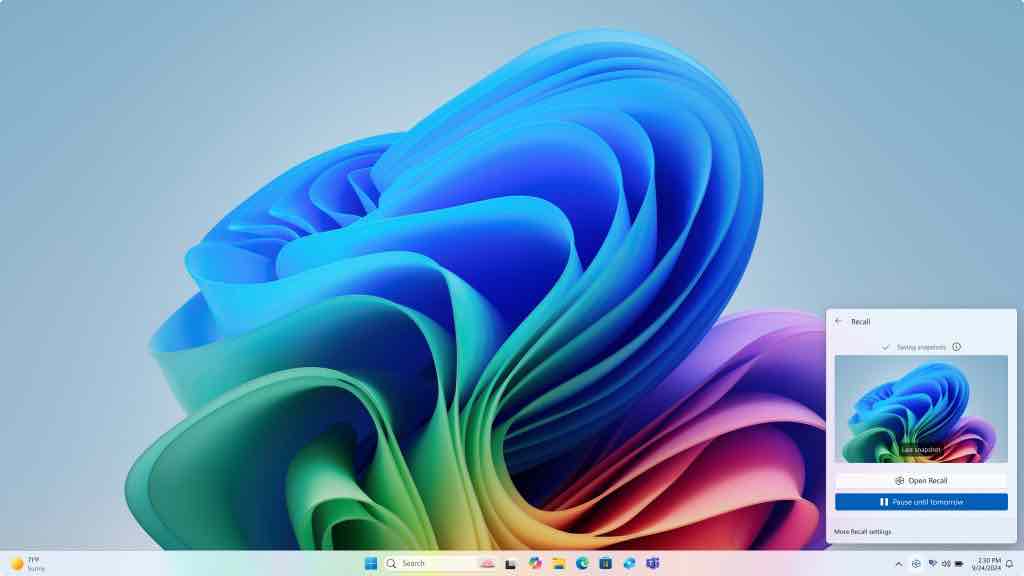
There's quite a lot going on with this update, as mentioned, and another development is that Recall is now being deployed in Europe. Previously, this AI-supercharged search (that works using regularly taken screen grabs) wasn't out in the European Economic Area (EEA), but it is now, and it comes with a new ability. This is the option to export its screenshots (called snapshots) to "trusted third-party apps and websites" (wherever you want, basically - should you wish to share this data).
Furthermore, all Recall users are getting a reset button, which deletes all data relating to the feature and restores Recall to its original settings, should you wish to start afresh (or indeed abandon the ability and turn it off).
Also, the Black Screen of Death is now official, so wave goodbye to the blue version that's been with us so long, and say hello to a more streamlined effort whenever your PC is unfortunate enough to witness Windows 11 locking up. (I'm not sure about this change, as I've discussed elsewhere at length recently).
The Gamepad layout in the virtual keyboard for Windows 11 now benefits from "enhanced controller navigation" which includes word suggestions and better handling of menus, as well as the ability to use a gamepad to sign in from the Windows lock screen (via the PIN panel).
Finally, this preview update fixes a problem with the May 2025 update for Windows 11 which caused some PCs to suffer instability issues (crashes). Microsoft says this was a "rare" bug that didn't affect many, but it sounds like a truly nasty one, so having it resolved will doubtless be a relief.
You might also like...- Microsoft promises to crack one of the biggest problems with Windows 11: slow performance
- Windows 11's handheld mode spotted in testing, and I'm seriously excited for Microsoft's big bet on small-screen gaming
- No, Windows 11 PCs aren't 'up to 2.3x faster' than Windows 10 devices, as Microsoft suggests – here's why that's an outlandish claim
Federal Prosecutors Close Inquiry Into Co-Founder of Kraken Crypto Exchange
The F.B.I. had raided the home of Jesse Powell in 2023 as part of an investigation into claims that he hacked into the online accounts of a nonprofit.
William H. Neukom, Microsoft Lawyer Who Led Antitrust Fight, Dies at 83
In the 1990s, the U.S. called Microsoft a bullying monopoly and sought to rein it in. The company lost in a landmark decision, but emerged intact.
Mike Lynch’s Estate Ordered to Pay Hewlett Packard $945 Million
The technology giant had accused the British mogul, who died last year when his yacht sank, of fraud in the sale of his company in 2011.
Microsoft's new option to switch from Windows 10 to a new Windows 11 device could be ideal for people who hate OneDrive
- Microsoft has given us more details on how PC-to-PC migration works
- It'll offer a useful alternative to those who don't want to restore a backup via OneDrive
- The feature does still have caveats, though, including needing a Microsoft account - and it won't support Arm-based PCs initially, either
Microsoft has provided more details on how its PC-to-PC migration feature will actually work when it comes to switching over to a new Windows 11 PC.
The feature is designed to smooth over the upgrade to a new PC, and make it as easy as possible - albeit with some caveats - and clearly the focus is on helping Windows 10 users switch to Windows 11 (assuming their hardware supports the latter OS).
Previously, PC-to-PC migration has been seen in testing, and Microsoft has put the shell of the experience in the release version of Windows 11 (with the latest update) - however, it isn't yet functional.
At least we now know exactly how the ability will work thanks to a support post Microsoft has uploaded (as Thurrott.com spotted). So, let's dive into all the key details you need to know.
The old PC and new PC you're transferring over to will need to be on the same network, either connected via Ethernet (wired, to your router) or wireless (on the same Wi-Fi network).
Both machines will also need to be signed into a Microsoft account - so with the new PC, you'll have to sign in to an account during setup. Once that initial setup is run, you can kick off the PC-to-PC migration, which will pair the PCs using a one-time-code.
You'll then have to select what you want to transfer across in the way of files or settings. You can transfer almost everything in terms of files and the options you've chosen in Windows, including personalized elements of the desktop (wallpapers or themes), but there are a few exceptions.
What won't be ported across includes temporary and system files (which you wouldn't want anyway), as well as the apps installed on the old PC, and saved passwords (though you may have them stored in your browser, anyway).
Once you've chosen the data and settings to be ported across, the process will begin, providing you with a timer as an indication of how long you'll be waiting (hopefully an accurate one - these countdowns aren't always that reliable).
If the network connection should drop somehow, Microsoft says that Windows will automatically try to resume the data transfer when it's back up again - though you can manually restart the process if all else fails.
Analysis: backup or migration
The PC-to-PC migration feature is essentially an alternative for those who haven't configured a backup (saved to OneDrive) via the Windows Backup app. If you have one of those, you can simply deploy that backup on the new PC - if not, you can use PC-to-PC migration instead (as a local data transfer method, but you must still be signed into a Microsoft account as noted). Or at least you'll be able to when it's fully released to Windows 11 (and 10) PCs, which should happen soon enough - I'm betting Microsoft will want this up and running before Windows 10 reaches End of Life (for obvious reasons).
It's worth noting that if you do configure a backup on the Windows Backup app - just to sync your device settings, in fact - you get an additional year of support for Windows 10 for free (dodging the $30 fee Microsoft had previously slapped on this option).
So, Backup is clearly an app Microsoft wants people to use - and I can see that choice being a popular stopgap measure to put off any decision on upgrading to Windows 11 until next year - but it's good to see that PC-to-PC migration is being offered up as another way forward, with fewer strings attached (OneDrive-wise, though you still have to use a Microsoft account).
With PC-to-PC migration, the main thing you don't get ported over to the new PC is your apps, but that isn't surprising. Indeed, the Backup app won't provide your apps when it restores a backup - although it can restore apps from the Microsoft Store, and with third-party apps, provide a link to download them for convenience (you don't get that ability with the new migration feature).
The main difference with the new feature, then, is that migration does not require or use OneDrive (albeit it does need a Microsoft account), and there are no options pertaining to keeping your apps (even if using Windows Backup is limited in that respect, too).
Some other notable caveats with PC-to-PC migration are that it doesn't work with drives that are encrypted with BitLocker (they must be decrypted first), and that devices with Arm CPUs aren't supported either (yet). Given that Microsoft says Arm PCs aren't "currently" catered for, I expect that to change soon enough - especially as these represent a fair chunk of Copilot+ PCs, which are the machines Microsoft is busy trying to get everyone to buy into.
As noted, we're still waiting for the full PC-to-PC migration experience to be enabled in Windows 11 (and Windows 10), but it shouldn't be too long before this happens.
You might also like...- Microsoft promises to crack one of the biggest problems with Windows 11: slow performance
- Windows 11's handheld mode spotted in testing, and I'm seriously excited for Microsoft's big bet on small-screen gaming
- No, Windows 11 PCs aren't 'up to 2.3x faster' than Windows 10 devices, as Microsoft suggests – here's why that's an outlandish claim
Tesla Driver Testifies Autopilot Failed to Prevent Fatal Crash
The driver gave testimony in a federal trial about Tesla’s role in a 2019 accident that killed a woman in Florida.
Google A.I. System Wins Gold In International Math Olympiad
OpenAI said it, too, had built a system that achieved similar results.
Windows 11 could finally get a handy audio sharing feature it should've had a decade ago
- Windows 11 could be getting a new 'shared audio' option
- The feature, spotted in testing, allows for piping audio to multiple speakers
- It's not clear exactly how it works yet, though, as it's just hidden in testing in an early form, and not live in preview builds yet
If you've ever wanted to play music (or anything else) from your Windows 11 PC through more than one speaker, it looks like your multi-output dreams may be coming true.
At least based on the findings of a well-known leaker on X, PhantomOfEarth, who has been doing the usual combing through hidden bits of Windows 11, and found the relevant feature, then enabled it with a configuration utility (in a preview build).
Windows 11 is getting a "shared audio" quick setting to let you easily play audio through multiple output devices! (Hidden in the latest Dev/Beta CUs) pic.twitter.com/aalAJ68OSzJuly 19, 2025
As you can see in the above post, the feature is fired up via a 'shared audio' option in Windows 11's quick settings, and it's apparently in the current Dev and Beta preview builds of the operating system.
Click on it and you're presented with a panel that allows you to select multiple output devices to receive audio from the PC. Tick the speakers you'd like to use, and Windows 11 will pipe sound through all of them.
Analysis: sounds like a plan
What we aren't shown in this leak is whether the connection can be made wirelessly (via Bluetooth), or has to be wired (with a cable), or indeed whether two Bluetooth speakers can both be hooked up for simultaneous playback.
We guess the capability isn't functional in any way yet - if it was, presumably the leaker would have shared further details on how it works. Remember, this isn't live in testing - shared audio remains work in the background of Windows 11 for now - and it may not ever be realized. However, it makes sense that Microsoft would want to provide this functionality, given that it's long overdue.
In fact, it's a bit of a headscratcher why Microsoft didn't enable this in a version of Windows many moons ago. While it may admittedly be something of a niche feature, it's undoubtedly of use to some people - you only need to look at forum posts online enquiring about how to do this in Windows. The answer to that question previously was to install a third-party app, but having the ability native in Windows 11 - and easily accessible via quick settings - is clearly a useful addition for the OS.
Assuming Microsoft does push forward with the share audio capability, of course, and I'm betting that this should go live in test builds before too long.
You might also like...- Microsoft promises to crack one of the biggest problems with Windows 11: slow performance
- Windows 11's handheld mode spotted in testing, and I'm seriously excited for Microsoft's big bet on small-screen gaming
- No, Windows 11 PCs aren't 'up to 2.3x faster' than Windows 10 devices, as Microsoft suggests – here's why that's an outlandish claim
Microsoft promises to crack one of the biggest problems with Windows 11: slow performance
- Microsoft is collecting more data on performance issues with Windows 11
- This is happening via feedback from testers using preview builds
- Hoovering up a whole lot more logs relating to performance hitches will hopefully help Microsoft stamp out sluggishness on the desktop
Microsoft has promised to improve Windows 11's overall performance levels, ensuring the operating system runs more nippily all round, and it'll use data from the PCs of testers to do this.
Windows Latest spotted that in a new preview build in the Dev channel, Microsoft announced the scheme, which urges testers to report incidents of system sluggishness.
Microsoft informs us: "As part of our commitment to improving Windows performance, logs are now collected when your PC has experienced any slow or sluggish performance. Windows Insiders are encouraged to provide feedback when experiencing PC issues related to slow or sluggish performance, allowing Feedback Hub to automatically collect these logs, which will help us root cause issues faster."
Essentially, Microsoft is attempting to expand the quantity and scope of logs relating to performance issues that it's receiving, in order to better deal with speed-related niggles in Windows 11.
The logs pertaining to performance issues are stored in a temporary folder on the system drive, and Microsoft says they're only sent across to the company when the user submits feedback (via the Feedback Hub, where there's a new section for reports of 'system sluggishness').
Analysis: exploring new avenues of improvement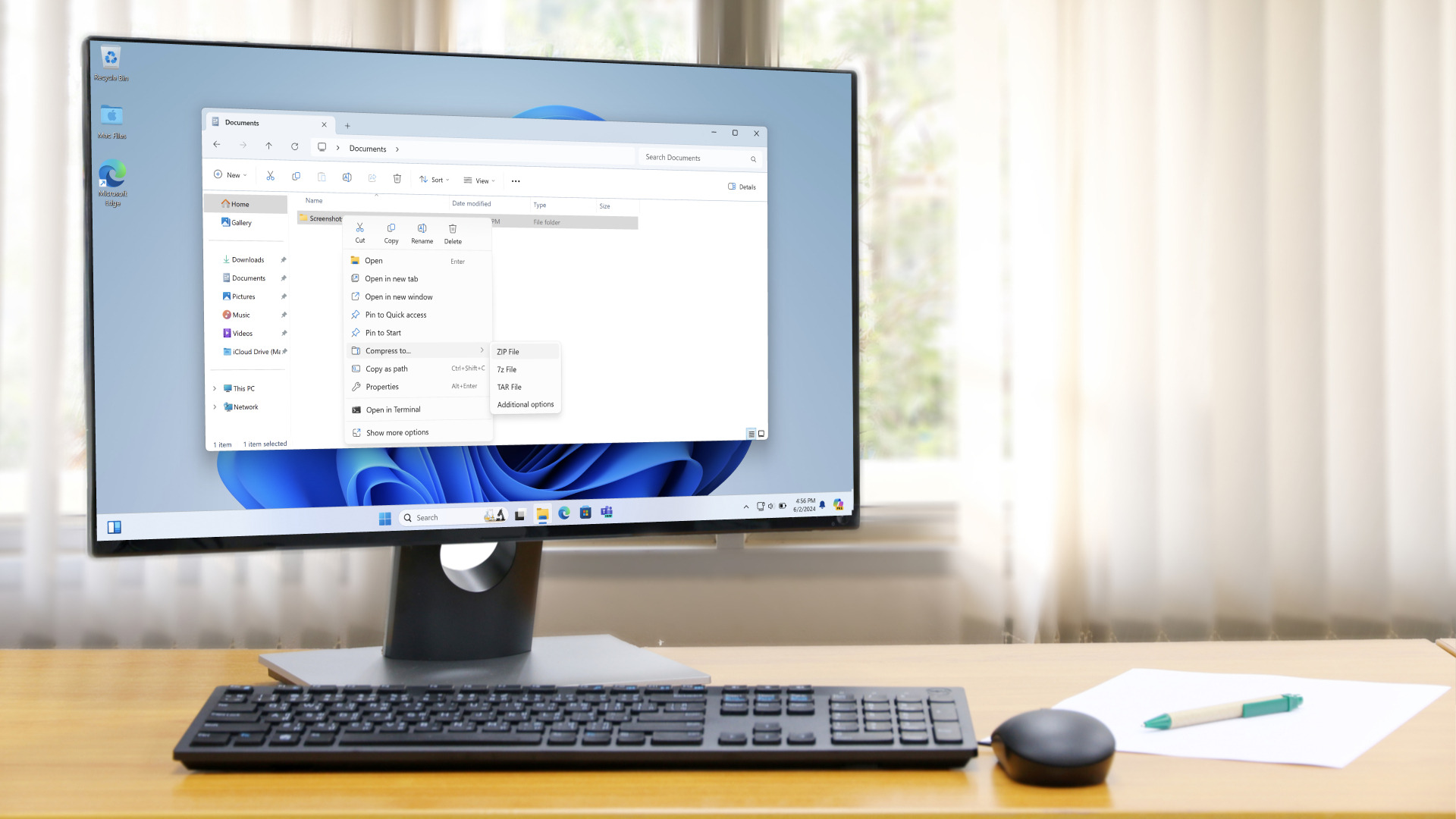
There have been a good few complaints about performance hiccups – or indeed more serious failings – with Windows 11, so it's good to see Microsoft launch a fresh initiative to help combat these issues (with any luck – the results, of course, remain to be seen).
Sluggish search functionality and wonkiness with File Explorer performing sub-optimally have been a couple of obvious problems that Windows 11 has caused for some users. Granted, not everyone has suffered from these kinds of woes, although I've certainly experienced File Explorer sluggishness on my Windows 11 laptop (but not on my desktop PC).
These are frustrating issues to be faced with, given that they're key pieces of the interface which really shouldn't be going awry, and hopefully testers will get behind this effort, as it would be good for all concerned if Microsoft can get a better handle on improving the performance of Windows 11 for those who find it lacking (especially on older PCs – like my notebook, which is a venerable Surface model – where any shortcomings are more likely to be noticeable).
Finally, it's worth making clear that data on incidents of sluggish performance is only being collected through preview builds of Windows 11, so those logs are just kept on the PCs of testers, not normal users of the release version of the OS.
And, as noted, logs from testers are only sent to Microsoft voluntarily, so even if the data itself is collected automatically, it doesn't leave your drive until and unless you submit a feedback post.
You might also like...- Windows 11's handheld mode spotted in testing, and I'm seriously excited for Microsoft's big bet on small-screen gaming
- No, Windows 11 PCs aren't 'up to 2.3x faster' than Windows 10 devices, as Microsoft suggests – here's why that's an outlandish claim
- macOS Tahoe 26: here's everything you need to know about all the new features
East Memphis-based co. relocates its HQ to 'Wall Street South'
The company, which has 160 staff members, had previously had its principal office on Quail Hollow Road.
