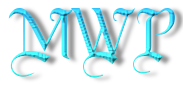Do NOT follow this link or you will be banned from the site!
Feed aggregator
Windows 11’s latest patch declares war on BIOS updates for some Lenovo laptops, blocking them as a security risk in a bizarre turn of events
- Some Lenovo ThinkPad owners can’t install BIOS updates because of a security tweak Microsoft applied in the latest Windows patches
- This is happening to those installing via the Lenovo BIOS Update Utility or Vantage app
- A fix is inbound already, and as a workaround, you can install via Windows Update
Some Lenovo laptops are seeing BIOS updates fail to work thanks to a change that Microsoft just made in Windows 11 (and Windows 10).
Windows Latest spotted a support post from Lenovo addressing the problem which affects those trying to apply an upgrade to the BIOS with its ThinkPad notebooks.
Apparently, the issue is due to a tweak Microsoft made to block a certain executable file (WinFlash64.exe) in the latest patches for Windows, a change made for security reasons.
When trying to apply a BIOS update using either Lenovo’s BIOS Update Utility or the Lenovo Vantage app, some ThinkPad owners could see the process fail, accompanied by some kind of error message. There are a few errors that might pop up, but all amount to the same thing – the update didn’t work.
What’s happening is that following the patch, and Microsoft updating its security blocklist therein, the update is being detected as a ‘vulnerable driver,’ meaning that it’s a risk to the system – hence Windows refuses to run the process.
As mentioned, the changes to the blocklist were made in the latest patches for Windows 11 24H2, 23H2, and 22H2, along with Windows 10 22H2 – all active versions of Microsoft’s desktop OS, in other words.

As Windows Latest points out, normally Lenovo recommends using its BIOS Update Utility for refreshing your laptop’s firmware, as it’s generally more reliable than other methods.
Obviously given this new issue, that isn’t the case, and so the easiest way to work around the glitch is to use Windows Update to apply the BIOS update for your Lenovo ThinkPad. That is, assuming that Windows 11 (or 10) has found the relevant patch and flagged it under Windows Update. If not, all you can do is keep checking for updates and hope it turns up soon enough.
Meanwhile, Lenovo has been working on remedying this problem, and according to Windows Latest, a fix is in place with the newest BIOS version (v1.61) that’s rolling out. So, if you can bag that latest spin on the BIOS, it should work okay installing via Lenovo’s BIOS Update Utility – fingers crossed.
At any rate, this should be a temporary hiccup for Lenovo ThinkPad owners, but it’s pretty strange that a BIOS update would be flagged as a risk like this in the first place. That said, of course there’s always a small level of risk involved in any BIOS update – such is the nature of the beast – and if you want to read up more on the correct procedure for applying these, to make sure you get it right, we’ve got an article dedicated to just that.
You may also like...- Shock, horror – I’m not going to argue with Microsoft’s latest bit of nagging in Windows 11, as this pop-up is justified
- Microsoft is supercharging Windows 11’s voice commands on Copilot+ PCs with Snapdragon CPUs, and fine-tuning a few Recall features
- Windows 11 fully streamlined in just two clicks? Talon utility promises to rip all the bloatware out of Microsoft’s OS in a hassle-free way
Trump’s Tariffs Leave Automakers With Tough, Expensive Choices
Carmakers are likely to face higher costs regardless of how they respond to President Trump’s 25 percent tariffs on cars and auto parts.
CoreWeave Scales Back Ambition for Its I.P.O.
The company, which originally expected its shares to be priced between $47 and $55, will ask for $40 a share in a sign of stock market uncertainty.
ChatGPT’s Studio Ghibli Style Animations Are Almost Too Good
An update to ChatGPT made it easy to simulate Hayao Miyazaki’s style of animation, which has flooded social media with memes.
Democrats Fired from F.T.C. Sue President Trump Over Dismissals
Rebecca Kelly Slaughter and Alvaro Bedoya, who were fired from the agency this month, accused President Trump in a lawsuit of executive overreach.
Trump Auto Tariffs: How Major Car Brands Would Be Affected
The scale of the damage depends on the circumstances of each company’s supply chain.
Facebook’s New Friends Tab Brings App Back to Its Roots
A new Friends Tab will feature posts from a user’s friends and relatives, which was the original mission of the app.
Facebook Returns to Its Roots: Showing Posts From Friends and Family
A new Friends Tab will feature posts from a user’s friends and relatives, which was the original mission of the app.
Microsoft’s latest Windows 11 update exorcises possessed printers that spewed out pages of random characters
- Windows 11’s optional update for March has just arrived
- This preview update packs a fix for a printer bug that caused devices to churn out random characters
- The cure will be tested in this optional release, and will then become part of the full patch for Windows 11 23H2 released in early April
Remember that really strange printer bug with Windows 11 23H2 – the one that made it seem like your printer was possessed? There’s some good news for those affected in that Microsoft’s latest update has cured this problem.
The glitch was introduced in a preview update released at the end of January 2025, which caused the printer to mysteriously produce pages filled with random characters. It only affected printers that were hooked up by USB, mind, and mainly happened when turning on the device – although that doubtless spooked quite a few people.
However, Microsoft has just released the March preview update for Windows 11 – packing quite a few goodies, as it happens – and that also contains the fix for this weird printer bug.
Neowin reports that in a Windows 11 health dashboard update relating to the bug, Microsoft informs us: “This issue was resolved by Windows updates released March 25, 2025 (KB5053657), and later. We recommend you install the latest update for your device as it contains important improvements and issue resolutions, including this one.”

Granted, this is far from the worst Windows 11 bug we’ve seen, and 24H2 users have been suffering all sorts of really odd bugs being slung at them in particular (gamers have been mercilessly under fire, too). There have also been gremlins crawling around in the depths of Windows 11, which have caused printers to stop working (at least partially) in the past.
At least this glitch didn’t do anything as bad as that, and it even had kind of a humorous side to it, in terms of the ‘possessed printer’ aspect. That said, wasting paper and ink isn’t going to be funny if the bug keeps on happening, as it apparently did – with no way of stopping it. That’s a very eco-unfriendly prospect, even on a small scale like this.
At any rate, it’s good to see that Microsoft has fixed this spanner in the works in a relatively timely manner. However, there is a note of caution to sound here, which is that the resolution of this printer problem is only in a preview update right now. Those updates, which arrive late in the month to test the ground ahead of the full patch release the following month, are optional for a reason.
Preview updates are still in what’s effectively the final stage of testing, so things can still go wrong with them. That means this fix may not work quite as expected or could cause unintended side effects elsewhere in Windows 11 (that’s certainly happened before).
In this case, if the printer bug is something you’re finding irksome, you’ll probably want to grab the March preview update and take your chances. The good news is that even if you prefer to wait, you won’t have to be patient for long, as the fix will be contained within the April cumulative update for Windows 11 23H2 (arriving on April 7, so it’s only a week and a half away now).
You might also like...- Best home printer of 2025: I tested over 200 and these are my top picks
- Windows 11 users get ready for more ‘recommendations’ from Microsoft – but I’m relieved to say these suggestions might actually be useful
- Are you unable to get security updates for Windows 11 24H2? Here’s the likely reason why, and the fix to get your PC safe and secure again
Speak, Book, Fly. Qatar Airways debuts industry-first AI travel agent, Sama
In a landmark move set to redefine airline booking, Qatar Airways has launched a pioneering AI-powered conversational booking experience. Travelers can now effortlessly secure flights by engaging in natural dialogue with Sama, the airline’s AI travel companion.
Sama, already a familiar figure in Qatar Airways’ immersive virtual reality platform, QVerse, is now breaking new ground with a first-of-its-kind conversational flight booking system. Seamlessly replacing traditional online forms, Sama transforms booking flights into an intuitive, engaging, and personalized interaction.
Unlike traditional automated systems, Sama is designed to replicate the ease and clarity of a human conversation. Travelers can start their booking journey from any point—be it destination, date, or passenger details. Sama intelligently tailors recommendations based on user preferences, suggesting popular destinations, optimal travel dates, or even crafting personalized travel itineraries.
For travelers, booking with Sama is akin to having a personal travel agent available at their fingertips. She guides users through every step, intuitively refining flight options in real-time, enhancing convenience, and significantly simplifying the entire booking experience.
This innovation represents Qatar Airways' commitment to pushing boundaries in customer service by seamlessly blending cutting-edge technology with a personal human touch, fundamentally transforming how customers interact with and perceive the brand.
Beyond Booking: Sama, the Digital Brand AmbassadorAlready known through Qatar Airways' immersive QVerse experience, Sama is expanding her role to inspire travelers as a digital brand ambassador on social media. Through her Instagram presence, @SamaOnTheMove, she connects with travelers by sharing genuine insights, travel tips, and hidden gems about Qatar Airways.
Sama's digital journey is crafted to resonate deeply with travelers, blending AI innovation with real-world inspiration. She shares travel insights, insider tips, and hidden treasures, engaging travelers in a meaningful and authentic way.
This dual role as both AI travel agent and brand ambassador places Sama at the intersection of technology and genuine human connection, enhancing Qatar Airways' digital brand presence and redefining the future of travel engagement.
Microsoft adds Copilot AI features to Windows 11's Photos app - and I actually don't hate them
- Microsoft has added new AI-powered features to the Windows Photos app
- Its new features include Enhanced Optical Character Recognition and editing tools
- The update is only live in part to Windows Insider users, with the features expected to roll out in the coming weeks
Microsoft has rolled out a new update for the Windows Photos app, which adds Copilot support and an array of new features designed to make the program more user-friendly and useful overall.
As spotted by MSPoweruser, the biggest change to the Windows Photos app is the new Copilot button, which is available now for some Insider users.
New features backed by the company's AI-powered assistant include Enhanced Optical Character Recognition (OCR) with Web Search Integration, which includes the ability to scan text with over 160 languages recognized.
Additionally, the new update has added a "Search in Web" button, which will scan the text within the images and present options based on them, which is said to be particularly handy for finding sources of documents and screenshots.
Also powered by Copilot is the new quick-access drop-down menu which has more advanced options for editing images. Presently, these are: Edit with Photos, Erase Objects with Photos, Create with Designer, and Visual Search with Bing (if you want to use the Microsoft-backed search engine specifically).
Arguably less exciting (but still useful) are the new shortcuts available in File Explorer, which can also be used from the desktop. They offer simple one-click access to the aforementioned drop-down menu without even needing to be in the app (or looking at images).
Copilot doesn't just offer creation options but also enhancements through the Photo app's Gallery. Images are now displayed in subfolders, keeping things more organized with suggestions for content types. A new dedicated button offers AI-powered editing functionality with tips on enhancing an image in a handful of different ways.
Microsoft has also introduced some minor bug fixes as well, including small revisions to the Image Creator and Restyle Image features for Copilot, which is said to speed things up. It also means that generated images can be saved under different names without as much hassle as before.
All of these changes are being slowly drip-fed to Windows Insiders, so it's unknown exactly when everyone will benefit from the new changes, but we estimate it will be in the next few weeks.
A genuine use case for the Photos app and Copilot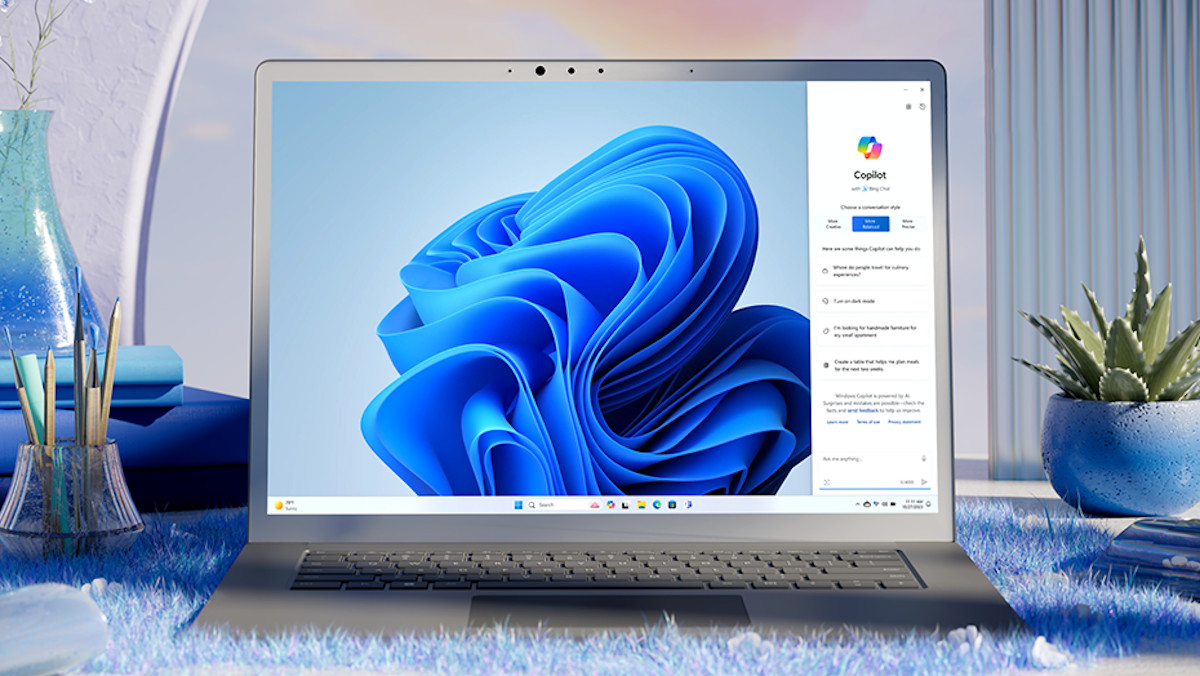
It's fair to say that the Photos app in Windows 11 has never really been something you would have wanted to have spent much time in.
For most people, it's a simple (and usually fast enough) way of browsing through images saved onto the hard disk and little else. However, backed by Copilot, there's now a suite of new functionality on offer, including image recognition and powerful editing tools that could give you more reason to open it up and play around with things.
Since its launch back in February 2023, Microsoft Copilot has become a bigger focus of the company's strategy, particularly about some of the best laptops and the best ultrabooks.
Of course, to make use of the bulk of these features, you'll need a laptop with an NPU (Neural Processing Unit) to utilize AI workloads in the first place. Whether that's with Intel's Lunar Lake, AMD's Ryzen AI chips, or Qualcomm's Snapdragon X line, all of the best laptop CPUs now have NPUs built in. We recommend reading up on all the differences to see what's right for you.
You may also like...Windows 11’s Game Bar gets a fresh coat of paint, plus a tweak to work better on handhelds – and I like the direction Microsoft’s heading in here
- Microsoft’s March updates for Xbox also brought something for Windows 11
- The Game Bar has been given a makeover, including multiple widgets
- There’s also a useful change to improve the Game Bar Widget Store when using a controller
Microsoft has just brought in a raft of changes for the Xbox consoles in its March updates, but there’s something here for PC gamers too – a new look for the Game Bar (and a useful tweak for handhelds, too).
For the uninitiated, the Game Bar is an overlay that can be summoned to provide easy and convenient access to a bunch of game-related options. That includes tricks such as recording gameplay, monitoring your PC’s performance, tweaking audio settings and much more. The bar can be customized with various widgets and it’s a very useful tool for Windows 11 gamers on the whole.
And now, as Neowin spotted, Microsoft has given the Game Bar a graphical makeover, and also tells us that this is the start of “several visual enhancements that will be rolling out this week.”
The overall look of the bar has been refreshed, and there are new designs for some of the widgets that can be hosted in the Game Bar. That includes the Capture widget, Performance widget, Resource widget, and also the Widget Store itself.
Furthermore, when you’re in the Widget Store, Microsoft says it has improved the way you navigate around with the controller, so this will provide a better experience in Compact Mode.
You might recall that the Game Bar’s Compact Mode was an innovation brought in last year, designed to display the contents of the overlay more optimally in a smaller space as the name suggests – making life easier for those running Windows 11 on a gaming handheld.
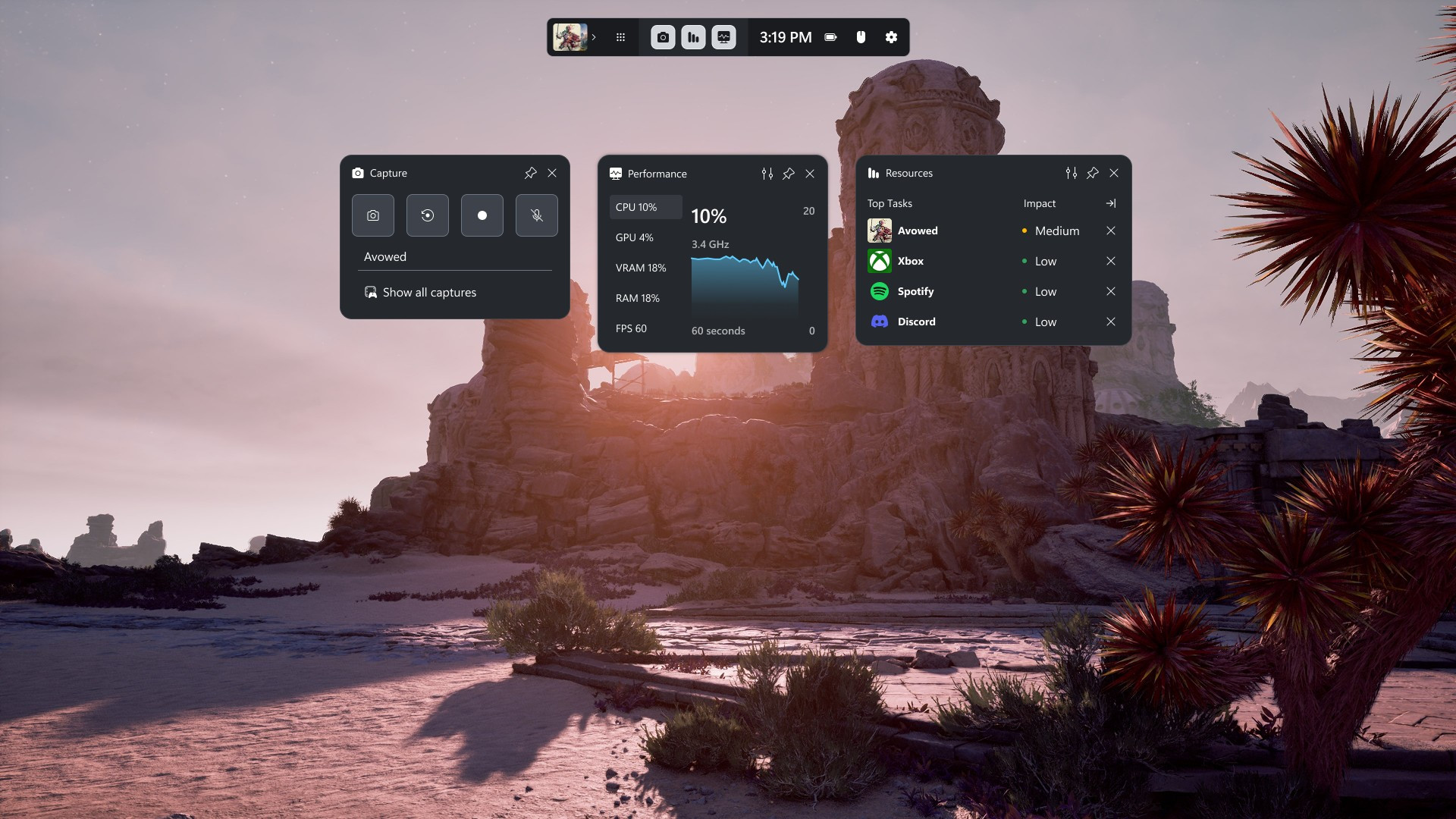
In terms of its appearance, the Game Bar has been refined considerably over the past year or so, and this is yet another step towards making this overlay look more modern. These latest touches make the bar look neater and cleaner, at least in my opinion, so I’m pleased with the general design philosophy Microsoft has gone with here.
It’s also good to get that improvement to make it easier to explore the Widget Store with a controller, which is another step forward for those using the Game Bar on a Windows 11 handheld like the Asus ROG Ally X.
The more Microsoft introduces tinkering aimed at such gaming handhelds – and there have been quite a few small steps taken in that direction now – the more hope I have for an eventual ‘handheld mode’ for Windows 11 (which has been rumored to be something the company has been considering for some time now).
You may also like...- Shock, horror – I’m not going to argue with Microsoft’s latest bit of nagging in Windows 11, as this pop-up is justified
- Microsoft is supercharging Windows 11’s voice commands on Copilot+ PCs with Snapdragon CPUs, and fine-tuning a few Recall features
- Windows 11 fully streamlined in just two clicks? Talon utility promises to rip all the bloatware out of Microsoft’s OS in a hassle-free way
Feel like your browser tabs are out of control? Opera's new AI tab-management tool will bring order to the chaos
- The Opera One web browser has released a new AI Tab Commands feature
- The tool enables the Aria AI assistant to manage tabs using natural language prompts
- You can ask Aria to group, close, or organize tabs directly from the command line
Web browser Opera One is offering new hope for those of us with a hundred or more open tabs on a dozen topics. Opera's new AI Tab Commands can simply take care of it with some basic prompts.
So how does it work? AI Tab Commands connects your requests to organize or close tabs in your browser based on a topic or website. You might use it to “close all Wikipedia tabs” and see them all vanish or “group my TechRadar tabs” and have all the articles you're excited to read put in a row.
The feature employs Opera's AI assistant, Aria, to handle the requests. It's a new realm for Aria, which has been kept in chatbot form for answering questions until now.
Aria is now an 'AI agent,' joining the growing number of AI tools able to carry out tasks instead of just absorbing and sharing information. It complements the more comprehensive Operator agent released earlier this year by OpenAI.
It’s a small change in theory, but one that could feel pretty huge for anyone who’s ever found themselves swimming in a sea of half-read articles, abandoned shopping carts, open spreadsheets, and at least one tab playing music you can’t locate.
Aria doesn’t just recognize specific websites; it understands the context. Tell it to group “all my work tabs,” and it’ll figure out which tabs you meant. You no longer have to play forensic detective to figure out what you were doing before lunch.
You can try out AI Tab Commands through Opera's built-in command line. Hit Ctrl + / on Windows or Cmd + / on Mac, then type what you want Aria to do with your tabs. If you’ve got five or more tabs open, as far too many people do, you can also just right-click on any one of them and click on AI Tab Management from the dropdown menu.
“After being the first one to introduce tabs 25 years ago, we are continuing to improve this core feature of the browser," Opera product director Joanna Czajka explained in a statement. "With this step, we keep pushing the border of what can be achieved with these new technologies in a web browser.”
Opera's AI crescendoThere’s something deeply cathartic about offloading your tab anxiety onto an AI assistant, like hiring a virtual Marie Kondo for your digital workspace. And if you're worried about the privacy of your browsing history, you can relax.
The only information sent to Opera’s servers is the text of your command. The list of open tabs and other details stays unseen on your device. So unless you're oddly explicit in detailing anything you'd rather not share in your request, Aria won't know anything about it.
Many Opera users are probably becoming very used to the company's infusion of AI throughout its browser. Over the last couple of years, the company has been gradually rolling out new tools for Aria. That includes the aforementioned Operator agent, image creation, voice output, and bringing Aria to its mobile app.
Aria has also brought on other upgrades to go with the AI Tab Commands, including a "Writing Mode" that lives in the command line, letting users draft emails and other content without ever leaving the browser. You can also now interact with Aria directly from a browser tab, not just through the sidebar or command line.
It’s part of Opera's efforts toward making Aria feel like a native, integrated part of the experience rather than a separate thing you must remember to use. The AI's training has also been upgraded to offer better answers about shopping, recipes, and gaming.
These more subtle improvements and features all work together to make traversing the web more frictionless and may be just the thing for Opera to encourage more people to turn to them when they want to go online, or at least when they can't stand the sight of so many tabs splattered across their screen.
You might also likeHow A.I. Chatbots Like ChatGPT and DeepSeek Reason
Companies like OpenAI and China’s DeepSeek offer chatbots designed to take their time with an answer. Here’s how they work.
The race to trillion-parameter model training in AI is on, and this company thinks it can manage it for less than $100,000
- Phison’s SSD strategy slashes AI training costs from $3 million to $100,000
- aiDAPTIV+ software shifts AI workloads from GPUs to SSDs efficiently
- SSDs could replace costly GPUs in massive AI model training
The development of AI models has become increasingly costly as their size and complexity grow, requiring massive computational resources with GPUs playing a central role in handling the workload.
Phison, a key player in portable SSDs, has unveiled a new solution that aims to drastically reduce the cost of training a 1 trillion parameter model by shifting some of the processing load from GPUs to SSDs, bringing the estimated $3 million operational expense down to just $100,000.
Phison's strategy involves integrating its aiDAPTIV+ software with high-performance SSDs to handle some AI tool processing tasks traditionally managed by GPUs while also incorporating NVIDIA’s GH200 Superchip to enhance performance and keep costs manageable.
AI model growth and the trillion-parameter milestonePhison expects the AI industry to reach the 1 trillion parameter milestone before 2026.
According to the company, model sizes have expanded rapidly, moving from 69 billion parameters in Llama 2 (2023) to 405 billion with Llama 3.1 (2024), followed by DeepSeek R3’s 671 billion parameters (2025).
If this pattern continues, a trillion-parameter model could be unveiled before the end of 2025, marking a significant leap in AI capabilities.
In addition, it believes that its solution can significantly reduce the number of GPUs needed to run large-scale AI models by shifting some of the processing tasks away from GPUs to the largest SSDs and this approach could bring down training costs to just 3% of current projections (97% savings), or less than 1/25 of the usual operating expenses.
Phison has already collaborated with Maingear to launch AI workstations powered by Intel Xeon W7-3455 CPUs, signaling its commitment to reshaping AI hardware.
As companies seek cost-effective ways to train massive AI models, innovations in SSD technology could play a crucial role in driving efficiency gains while external HDD options remain relevant for long-term data storage.
The push for cheaper AI training solutions gained momentum after DeepSeek made headlines earlier this year when its DeepSeek R1 model demonstrated that cutting-edge AI could be developed at a fraction of the usual cost, with 95% fewer chips and reportedly requiring only $6 million for training.
Via Tweaktown
You may also like- These are the best AI website builders around
- Take a look at the best firewalls on offer right now
- Seagate teams with Nvidia to build an NVMe hard drive proof of concept, more than 3 years after its last effort
Discord's game overlay has seen a complete revamp - I've tried it, and it's one of the best updates ever
- Discord's new update has introduced a new game overlay along with UI color settings
- The new game overlay allows users to view friends' streams and video chat while in-game
- It's a solution for gamers with single-display setups to stay in touch with friends
Since there is a lack of competition in social apps for gamers, Discord is the one platform that most rely on for communicating with friends online, which arguably isn't the best circumstance considering the current negative consensus against its Nitro paywall and recent limitations of features. However, a new update has arrived that might place Discord back in users' good books.
In a new video on YouTube (available below), Discord announced a brand new, significantly overhauled game overlay that will allow users to access a number of the app's features while gaming, without ever needing to leave the open game window. It's a big upgrade from the original overlay (now referred to as the 'Legacy Overlay'), which only featured the name tags of users in an active server in any corner of the screen, along with access to quick text chatting.
Now, Discord has maintained the basic name tag feature while adding innovative features in a new 'action bar' - like soundboard and call controls, a video chat window for users on camera, and the same for streaming, all in one place. This allows you to watch multiple streams and engage with friends via the game overlay. It's important to note that the quick text chat function has seemingly been removed, instead replaced by the notification window (which gives you the option to reply to messages).
Essentially, this is a game-changing feature that could go a long way in helping users keep all their activities on one screen without needing to Alt-Tab between programs. Most importantly, Discord claims the performance impact streaming had on games is now gone, as streaming now uses a new rendering method that utilizes the Discord client to keep the action rolling for friends.
It's not perfect, but it's definitely a fantastic startFor gamers like me, Discord is an essential part of enjoying games while keeping in touch with friends. While it has its ups and downs - notably the random bugs during server calls - this is probably the best update to the platform I've seen in a while.
I no longer need to keep my TV connected to my PC to watch streams from friends while I'm gaming, as I can easily do this on the same screen now. My worry was that streams would be too disruptive to my gameplay, but thankfully, the windows can be resized at will, which is absolutely ideal for intense and competitive gaming sessions.
It certainly isn't perfect right now: the option to reply to texts via the notification window is missing the option for emojis, and it's the new game overlay is only functional in games when it should have an option to choose different applications that aren’t recognized by Discord (I know it's called game overlay, but still).
Regardless, it's a great start to a very much-needed overhaul for the popular PC gaming app, and the great thing is that many of the omissions I've mentioned will likely be added through future updates. I just need one more thing: Discord, allow deafened users in servers to access the soundboard. Please?
You may also like...Reflecting on TikTok’s Role in Society as New Ban Deadline Approaches
With a national ban increasingly unlikely, let’s reflect on how the app both sparks joy among users and raises mental health concerns.
YouTube Premium could be getting a new time-saving perk, showing you recommended videos directly in your playback queue
- YouTube is testing a new Premium feature that shows you recommended videos in your playback queue
- The new feature could make it easier for you to add your video queue without having to use the home tab or search function
- As it stands, the feature doesn't show you videos related to what you're already watching
YouTube has been working hard on its tests and new additions to its YouTube Premium service, and now it's experimenting with a new feature that could change the way you curate your video playback queue. Its latest test shows a new ‘Recommended videos’ list under your ‘Now Playing’ queue, seemingly to make it easier for you to bulk up your queue.
Found in the ‘Experimental Features’ section, a dedicated space where YouTube rolls out test features for Premium subscribers, YouTube has been experimenting with the addition of a ‘Recommended videos’ list in your playback queue, meaning you could add videos to your queue without having to leave the page. It follows the rumors of YouTube’s audio quality control feature, and Android Police has dug its claws in to get the scoop on the new experiment.
As Android Police also highlights, video queues in the YouTube app are created manually by the user and currently can't auto-play recommended videos. According to the report, users will still have to manually add videos from the new ‘Recommended videos’ list if they want them to play in the queue. This comes with the slight inconvenience that the videos suggested to you may not be entirely related to what you’re currently playing - an eyebrow-raiser indeed.
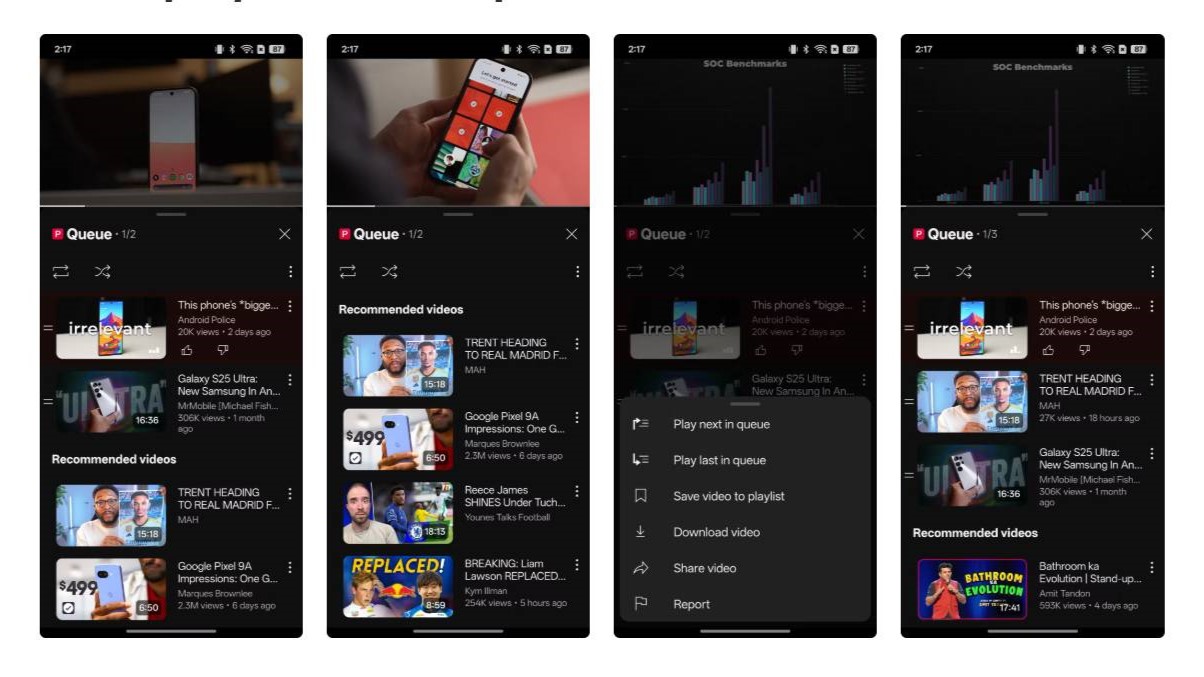
As you’re probably aware, YouTube already offers video recommendations when you use the search bar function and on your home page based on your watch habits. The new feature could lift the inconvenience of having to constantly flick between your playback queue and other pages in the app to fill out a queue. However, unless it’s going to offer me content related to what I’m already watching, I’m not entirely sure where I stand with it just yet. I’ll likely give it a go regardless.
I often find myself having to use these two functions when I’m filling up a YouTube queue to build a seamless flow of videos, but crafting a queue is difficult, especially when you don’t know what to watch. This is why I like Spotify’s ‘Recommended songs’ feature at the bottom of each custom playlist, because it’s a safe function to resort to when I hit a wall with adding songs to a playlist with a certain vibe.
Music videos are my go-to content choice on YouTube. Say, for example, I’ve added a handful to my queue, and I’m stuck with what to add next. The ‘Recommended videos’ list would make my user experience all the more enjoyable if it was filled with related music videos instead of random fodder. But perhaps this is the next step for YouTube if the feature’s initial rollout is successful.
You might also like- I was watching YouTube on my TV before it became more popular than phones – here are 3 reasons why it’s better on the big screen
- Is YouTube auto-playing Shorts when you open the app? Well, you’re not alone - here’s how to fix it
- Gemini AI can now watch YouTube videos for you, and this changes everything
I’ll admit, Microsoft’s new Windows 11 update surprised me with its usefulness, providing accessibility fixes, a gamepad keyboard layout, and PC spec cards
- Windows 11 has a new update, although it’s optional (in preview) for now
- It brings in some really handy features, including an important accessibility tweak for a core part of the Windows 11 interface
- New PC spec cards in the Settings app are a surprise addition, coming through testing very swiftly – albeit without the key FAQ feature
Microsoft just released a new update for Windows 11, albeit an optional one (still in preview), and it delivers some useful work – not to mention a surprise.
Windows Latest flagged up the changes that are part of the March preview update for Windows 11 23H2 (known as KB5053657). They include a smoothing over of accessibility wrinkles in File Explorer, and the addition of PC spec info cards that have previously been seen in testing.
Regarding File Explorer – which is the app that powers the windows that show your folders, and files within them, on the desktop – those of you who use larger text sizes for better visibility in this part of the interface have doubtless noticed that text scaling isn’t uniform here.
In other words, only some parts of File Explorer have the user’s specified text scaling applied, and some text, or indeed parts of the interface like buttons, remains overly small (with no scaling).
Obviously, that’s awkward and unhelpful, plus it just looks messy, but thankfully, Microsoft has fixed this so the scaling is correctly applied across all elements of File Explorer, as per testing conducted by Windows Latest.
Moving onto the new spec cards, these were spotted in testing early in 2025, but seem to have been put in place very quickly, shuttling through testing and into this new optional update. That’s a pleasant surprise indeed, and these cards provide at-a-glance info on your CPU, RAM, storage, and graphics card – although it doesn’t look like the FAQ element has been implemented yet.
Another significant change with KB5053657 is the new gamepad keyboard layout, which allows you to type using Windows 11’s virtual keyboard with an Xbox controller (including button shortcuts for spacebar, delete, and so on).
Finally, there’s a new emoji button on the taskbar, which pulls up the combined emoji, GIF, and clipboard panel. It’s an optional feature, so you can turn off the icon in Settings if you’ll never use it. Oh, and the Voice Access functionality in Windows 11 now has support for the Chinese language (for both Simplified and Traditional Chinese).
Remember, this is for Windows 11 23H2, and we haven’t yet seen the release of the new update for 24H2 (though it’s likely imminent, and it’ll probably turn up later today). It should carry these same changes, and perhaps more besides.

This is a very worthwhile update, then, given its accessibility improvements and that gamepad keyboard. The latter is going to be very handy for those running Windows 11 on a gaming handheld (and it’s a sign that Microsoft is still perhaps thinking about that full-on handheld mode for Windows 11, which has been rumored for some time).
It’s also good to have the spec cards present, and I can’t believe how quickly these have transformed from a hidden feature not even visible in testing to going through into an optional update. I guess it’s a relatively easy piece of work to implement (it must’ve been), although the FAQ section – providing tailored advice, which as noted, isn’t present yet – is going to be the key element (as I recently discussed). With any luck, that extra feature will be incorporated here before too long.
If you’re keen to see this shiny new stuff, I should caution you that installing a preview update isn’t without potential perils. These features remain in testing, and could still be wonky, even if it is the very last stage of testing, and nothing’s too likely to be seriously awry (those could be famous last words, of course).
Generally, unless you’re super-stoked for one of the above features, I’d wait until next month for the full release. That’s when this preview update will become the April cumulative update for Windows 11, and that’s not far off now (it’ll be April 8, so it’s an early debut for the upgrade next month).
You may also like...- Shock, horror – I’m not going to argue with Microsoft’s latest bit of nagging in Windows 11, as this pop-up is justified
- Microsoft is supercharging Windows 11’s voice commands on Copilot+ PCs with Snapdragon CPUs, and fine-tuning a few Recall features
- Windows 11 fully streamlined in just two clicks? Talon utility promises to rip all the bloatware out of Microsoft’s OS in a hassle-free way
Gemini 2.5 is now available for Advanced users and it seriously improves Google’s AI reasoning
- Google announces Gemini 2.5
- Gemini 2.5 Pro Experimental is available for paid subscribers right now
- Tops Humanity's Last Exam, the most difficult AI benchmark
Google just announced Gemini 2.5, and it's a major upgrade to Gemini that the company is calling its "most intelligent AI model" yet.
Announced on the company's blog, Google revealed the experimental version of 2.5 Pro, which is available today for all Gemini Advanced subscribers. More 2.5 models will arrive in the future.
Google's Gemini 2.5 models are a new generation of thinking models that are able to reach "a new level of performance by combining a significantly enhanced base model with improved post-training."
2.5's thinking capabilities will be implemented into all future Google AI models, which the company says will allow them to "handle more complex problems and support even more capable, context-aware agents."
So what does this mean? Well, Google is doubling down on its impressively frequent AI updates, and this time we're getting better reasoning capabilities than ever before.
Available right now, you can access Gemini 2.5 Pro Experimental simply by selecting the model in the Gemini app or directly in Google's AI Studio. You'll need a Gemini Advanced subscription to see this as an option.
Pricing for the improved model (for those who want to use it for scaled production use) will be announced in the coming weeks, and more 2.5 models are expected to launch in due course.
Gemini 2.5 Pro is impressive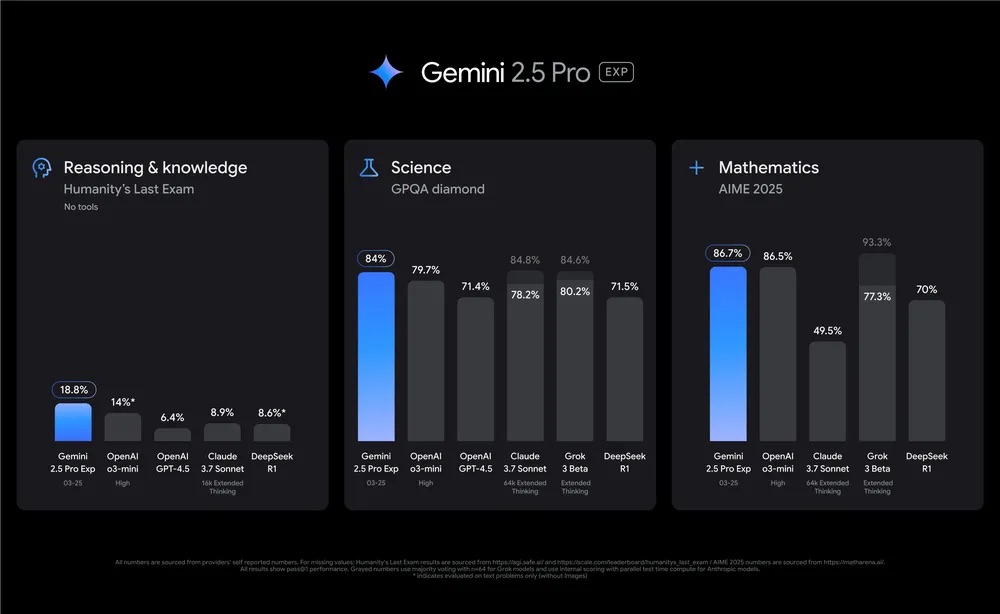
Google shared some benchmark results for Gemini 2.5 Pro Experimental and the results are seriously impressive.
The new AI model scores 18.8% on Humanity's Last Exam compared to 14% for ChatGPT's o3-mini and 8.6% for DeepSeek R1. Humanity's Last Exam is the most thorough and difficult AI benchmark, so to score substantially higher than its competitors is no mean feat.
18.8% is the highest score we've ever seen on Humanity's Last Exam (without tool use). Google is calling Gemini 2.5 Pro's reasoning capabilities "state-of-the-art" and it's clear to see why.
Google continues to drive forward with its AI development at a rapid pace. Just last week the company made Gemini Deep Research free for all and followed that up with improvements to its impressive AI podcasting tool, NotebookLM.
We'll be testing Gemini 2.5 Pro and putting the new Experimental model through its paces, so stay tuned to TechRadar for further Google AI coverage.
You might also like